8 UX/UI best practices for designing user-friendly TV apps
The Smart TV market is exploding – from $255.55 billion in 2024 to a projected $691.19 billion by 2033. That’s 11.69% annual growth driving a fundamental shift in how audiences consume content.
The challenge? Connected TV development is fundamentally different from traditional app design. Success requires mastering unique constraints like 10-foot viewing distances, D-pad navigation, and compatibility across different manufacturers – expertise still rare in the market.
If you’re developing TV applications, you must understand that the technical complexity of designing for various operating systems, different lighting conditions, and maintaining an intuitive and user-friendly interface across diverse hardware creates unique development challenges that standard mobile/web expertise doesn’t address.
In this guide, we’ll show you 8 key strategies for successful UX/UI TV apps to help you create your own smart TV app. Ready to start?
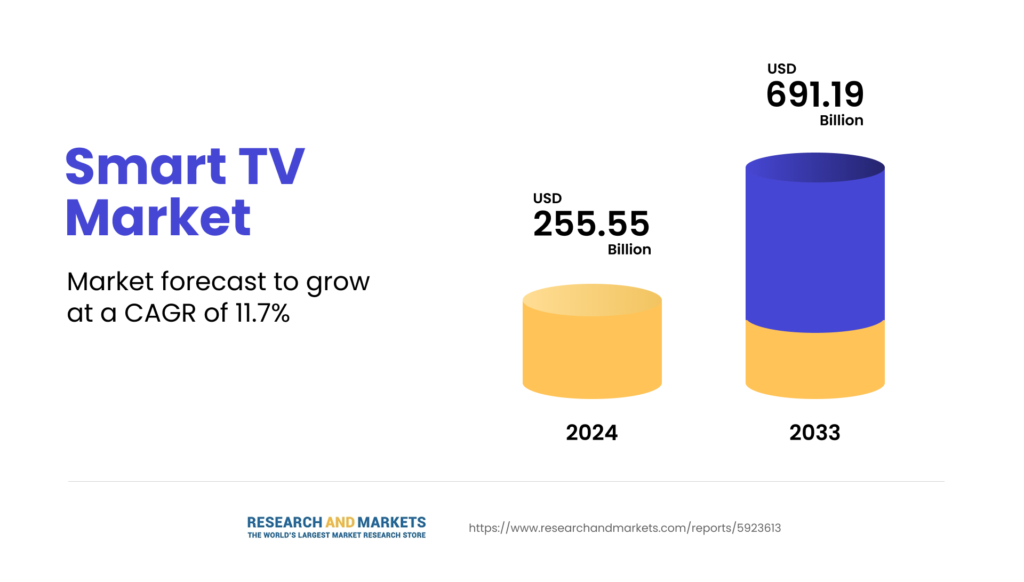
1. Master the 10-foot experience and viewing distance
The fundamental difference between smart TV design and mobile/web development starts with distance: your users sit approximately 3 meters (10 feet) from screens. This viewing distance completely transforms how UI/UX must be designed.
Experts say that at 10 feet, some elements that look sharp on your desktop become illegible on televisions. Text smaller than 22 pixels becomes unreadable from typical viewing distances.
The second important factor is lighting, because different lighting conditions affect visibility throughout the day and create unique challenges:
- Morning/afternoon: Sunlight creates glare and washes out colours
- Evening: Low light makes bright whites harsh
- Night: High contrast becomes painful in the darkness
For TV applications, follow these standards:
- Minimum 22px font size for body text
- Thicker, substantial typefaces
- Increased line spacing by 20-30%
- Slightly wider character spacing
Different operating systems have slightly different guidelines for developers, but the basics are the same. For example, Google’s recommendations include:
- Default typeface: Roboto, specifically optimised for legibility and clarity on TV screens
- Font selection: Fonts with ample counters and appropriate optical sizing for better readability from a distance
- Body text: Sans-serif typefaces for labels and longer text passages
- Avoid decorative fonts: Since they “can be hard to read from far away” and can’t function effectively as body text
Tip: Your desktop setup doesn’t equal living room reality. Always test from 3+ meters away, in different lighting conditions, on real TV models, and simulate the distractions families face while watching. Real-life testing leads to better user experiences.
2. Prioritise simplicity and reduce visual clutter
TV applications demand ruthless simplification. Unlike mobile or web platforms, where users scrutinise details up close, television interfaces must communicate clearly from across the room.
The lean-back experience differs fundamentally from desktop computing. TV screens serve families who multitask and seek entertainment with minimal cognitive load. Complex interfaces become overwhelming barriers on televisions.
White space becomes your most powerful design tool at viewing distances. Generous spacing between UI elements improves readability and guides attention naturally. What feels “empty” on your monitor feels clean and professional on actual TV models.
Leading streaming platforms prioritise large, clear content tiles with minimal text overlay, use consistent spacing patterns, and limit simultaneous choices. Each screen serves a single primary purpose rather than cramming multiple functions together.
Connected TV success requires putting content front and centre while eliminating everything that doesn’t directly serve the user’s primary goal. This isn’t aesthetic preference – it’s a usability necessity.
For TV applications, follow these simplification principles:
- Limit on-screen complexity: Avoid overwhelming users with too many simultaneous choices
- Use generous white space: Essential for readability at viewing distance
- Prioritise visual hierarchy: One explicit primary action per screen
- Minimise text density: Prefer visual elements over lengthy descriptions
- Group-related functions: Maintain clean, organised layouts
The goal isn’t to oversimplify your app design, but to respect the viewing distance and usage context. Users should accomplish their tasks quickly and return to enjoying content, not struggle with overcomplicated interfaces that work against the natural TV experience.
Tip: If your interface requires careful examination, it’s too complex for smart TV users. Simplicity isn’t a limitation. It’s a strategic design that respects how people use televisions in their homes.
3. Master remote control navigation
The most significant adjustment for designers moving from touch interfaces to smart TV UI is understanding D-pad navigation. Unlike smartphones, where users can tap anywhere, TV remote controls limit movement to four directions: up, down, left, right, and select.
This constraint fundamentally changes how you structure UI design. Every interactive component needs a clear focus state and a predictable navigation flow.
Focus states become critical in TV applications. Users need instant visual feedback showing precisely which element is currently selected. The selected element should have obvious visual distinction – bold borders, colour changes, or scaling effects that remain visible from a viewing distance.
Most important remote control design principles include:
- Clear focus indicators – obvious visual feedback for selected elements
- Predictable navigation paths – logical up/down/left/right movement patterns
- Accessible back button behaviour – always returns to the previous screen without confirmation dialogues
- Consistent spacing – equal distances between focusable elements prevent navigation confusion
Tip: The back button deserves special attention. Unlike mobile apps, TV users expect the back button to work consistently across all contexts. Avoid blocking exits with confirmation screens – users should always have a clear path to previous content or the home screen.
Simplicity wins on TV – and we know how to design for it
Learn more4. Design and test for multiple platforms
As you can see, each Smart TV operating system handles apps differently.
Platform variations affect core functionality:
- Android TV: Standardised navigation with Google Play Store distribution
- Samsung Tizen: Custom user interface elements and different app store requirements
- Apple TV: Touch-sensitive remote changes interaction patterns
- Amazon Fire TV: Voice-first interface with Alexa integration
Older TV models present compatibility challenges. Budget televisions often have limited processing power, affecting animation performance and UI responsiveness. Set-top boxes versus built-in smart TV platforms also render content differently.
Emulators don’t replicate real television behaviour, so testing becomes critical. Colour accuracy, performance, and navigation feel different on actual devices. Real device testing reveals issues that desktop development environments miss entirely.
Web-based apps offer broader compatibility but sacrifice platform-specific features. Native apps provide better performance but require separate development for each operating system.
Tip: Focus your testing efforts on the most popular TV models in your target market, prioritising recent Android TV and Samsung devices while ensuring basic functionality works on older TV models. Real device testing reveals issues that desktop development environments miss entirely.
5. Handle safe areas and overscan properly
TV screens don’t display content edge-to-edge like computer monitors. Overscan cuts off portions of your interface around screen borders, making a proper safe area.
Platform-specific margin guidelines vary significantly:
- Android TV: 5% margin – minimum 27 pixels from top/bottom edges and 48 pixels from left/right edges
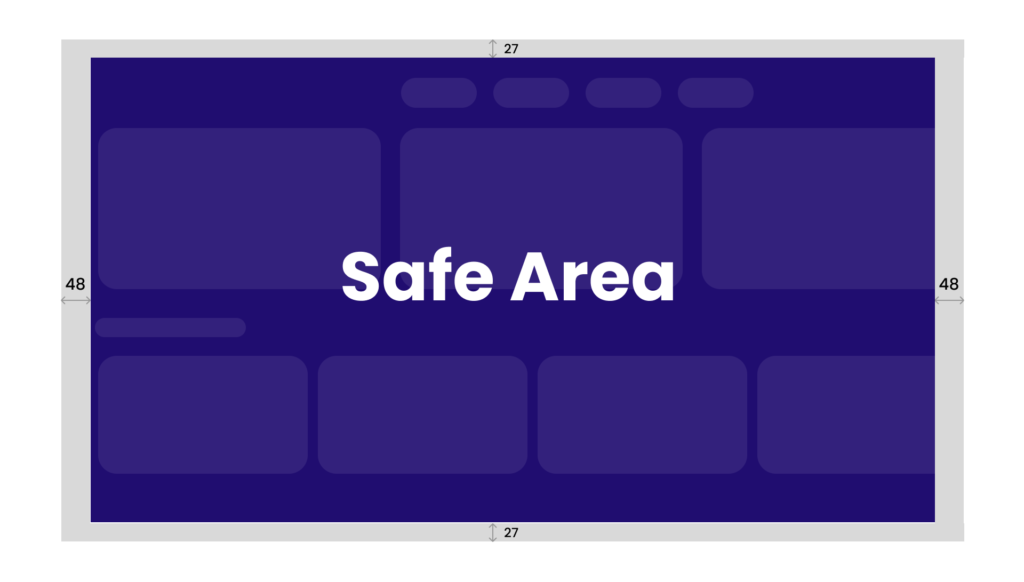
- Apple tvOS: 60 points from top and bottom, 80 points from the sides
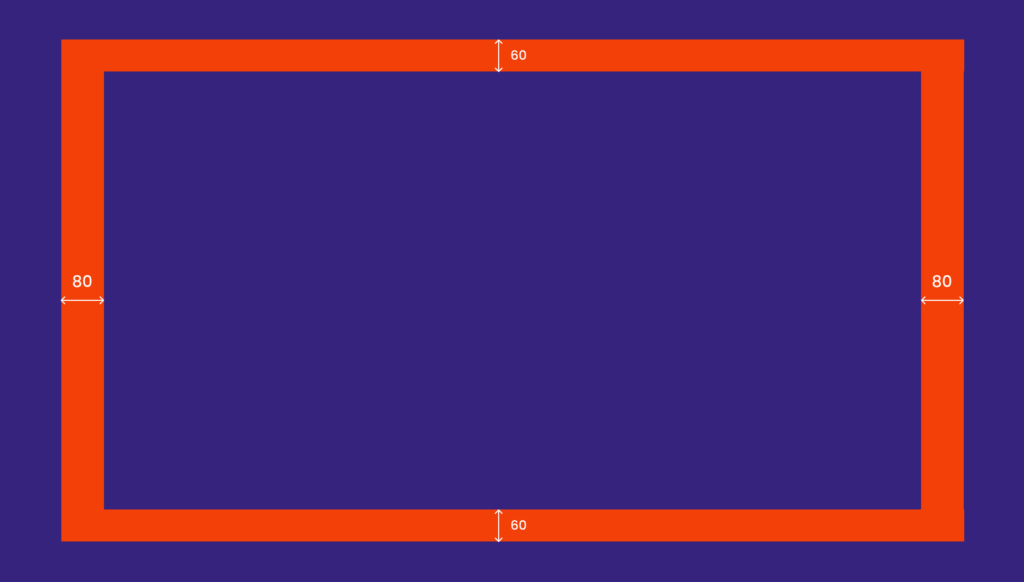
Remember that different TV models handle overscan inconsistently. Older TVs particularly suffer from aggressive cropping, while modern televisions have resolved most of these issues, but still require safe area considerations for universal compatibility.
Test your interface on actual televisions rather than relying on emulators. Safe area violations that seem minor in development become major usability issues when navigation buttons disappear off-screen or critical text gets cropped on real devices.
Tip: Keep key UI elements within safe boundaries and use overscan zones only for decorative background elements that can safely be cropped without affecting functionality.
6. Optimise colours and display technology
TV displays vary dramatically in colour reproduction. LCD, LED, QLED, and OLED screens render colours differently, requiring careful colour choices.
Use sRGB colour space for maximum compatibility across different TV models. Avoid saturated reds and oversaturated colours that appear harsh on televisions or cause screen banding in gradients.
High contrast becomes vital for accessibility and viewing distance. Colours that look distinct on computer monitors may appear identical when viewed from 10 feet away, especially in different lighting conditions.
Standard picture mode should be your design baseline. Many users never adjust TV settings, so optimise for default display configurations rather than calibrated screens.
Tip: Test colour accuracy across actual devices. Budget televisions often have poor colour reproduction compared to premium models. What looks vibrant on your development monitor may appear washed out or oversaturated on real TV screens.
Screen technology variations mean your interface needs to work reliably whether users have older LCD panels or modern OLED displays with perfect blacks and infinite contrast.
7. Handle privacy and security for shared devices
TVS are shared family devices, unlike personal devices. Multiple people use the same TV application, creating unique privacy and security challenges. Moreover, they remain permanently logged in, making secure session management critical.
What you need to do is:
- Consider automatic logout timers for sensitive content and parental controls for age-appropriate access
- Avoid displaying sensitive information prominently – personal recommendations, viewing history, and account details
- Enable quick profile switching between family members to maintain individual privacy
TV apps need clear boundaries between shared family content and personal user data. User interfaces that protect individual privacy when multiple household members or guests use the same television must also be designed.
Tip: Offer a “guest mode” or “incognito mode” option that doesn’t save viewing history or preferences, providing an extra layer of privacy for temporary users.
8. Design for diverse user groups
TV apps serve users across age groups and abilities. Accessibility becomes essential when designing for families with children, the elderly, and users with disabilities.
Age-appropriate design considerations should include:
- Large fonts benefit elderly users and improve viewing distance readability
- Simplified navigation helps children and less tech-savvy family members
- High contrast assists users with visual impairments
- TV control navigation must accommodate users with limited dexterity
Accessibility features should integrate naturally rather than feeling like afterthoughts. Voice control, audio descriptions, and clear focus states help diverse users achieve easier navigation through TV interfaces.
Design for the “lowest common denominator” – if the least technical family member can use your interface, it works for everyone. TV usage prioritises simplicity over advanced features that might exclude certain users.
Tip: Test with real families representing different ages and technical comfort levels to ensure your TV application effectively serves the entire household.
Ready to turn your content into smart TV success?
Designing great smart TV apps isn’t just about scaling up your mobile design. It’s about understanding that people use televisions differently – they relax from across the room, share devices with family, and navigate with basic remote controls.
Try to focus on simplicity, test on real devices, and always remember: if it works for Grandma and the kids, it works for everyone.
Want to create your smart TV app? We’ve been designing streaming solutions for 13 years and know exactly what it takes to succeed on smart TVs. Check out our services for media companies and see how we can help you get your content on the big screen faster.
About the author
Contact us





![[thumbnail] media and entertainment - VOD vs OTT_ what is the difference](https://spyro-soft.com/wp-content/uploads/2025/04/thumbnail-media-and-entertainment-vod-vs-ott_-what-is-the-difference-min-1024x655.jpg)